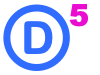How to Hide the Sidebar in Divi 5 – Beginner Tutorial with Quick Vids
Wondering how to remove that sidebar from your Divi blog posts? You’re not the only one. In Divi 5, hiding the sidebar isn’t as obvious as it should be — and even the Theme Options won’t do it. In this quick tutorial, I’ll show you exactly how to hide the sidebar using a few simple methods. Whether you want to do it before or after you create your post, I’ll walk you through it step-by-step.
1
1. Disable the Sidebar when you Create a Post
NOTE: This tutorial assumes you have already logged into your WordPress site as the admin or someone with post creating permissions.
-
Make sure you are logged into your site.
-
Look for +NEW in the black Admin bar at the top of the page. Select: Post from the drop down.
-
Scroll down in the right sidebar to Divi Page Settings.
-
Under Page Layout, select “No Sidebar” or “Fullwidth”.
-
Click Update to save
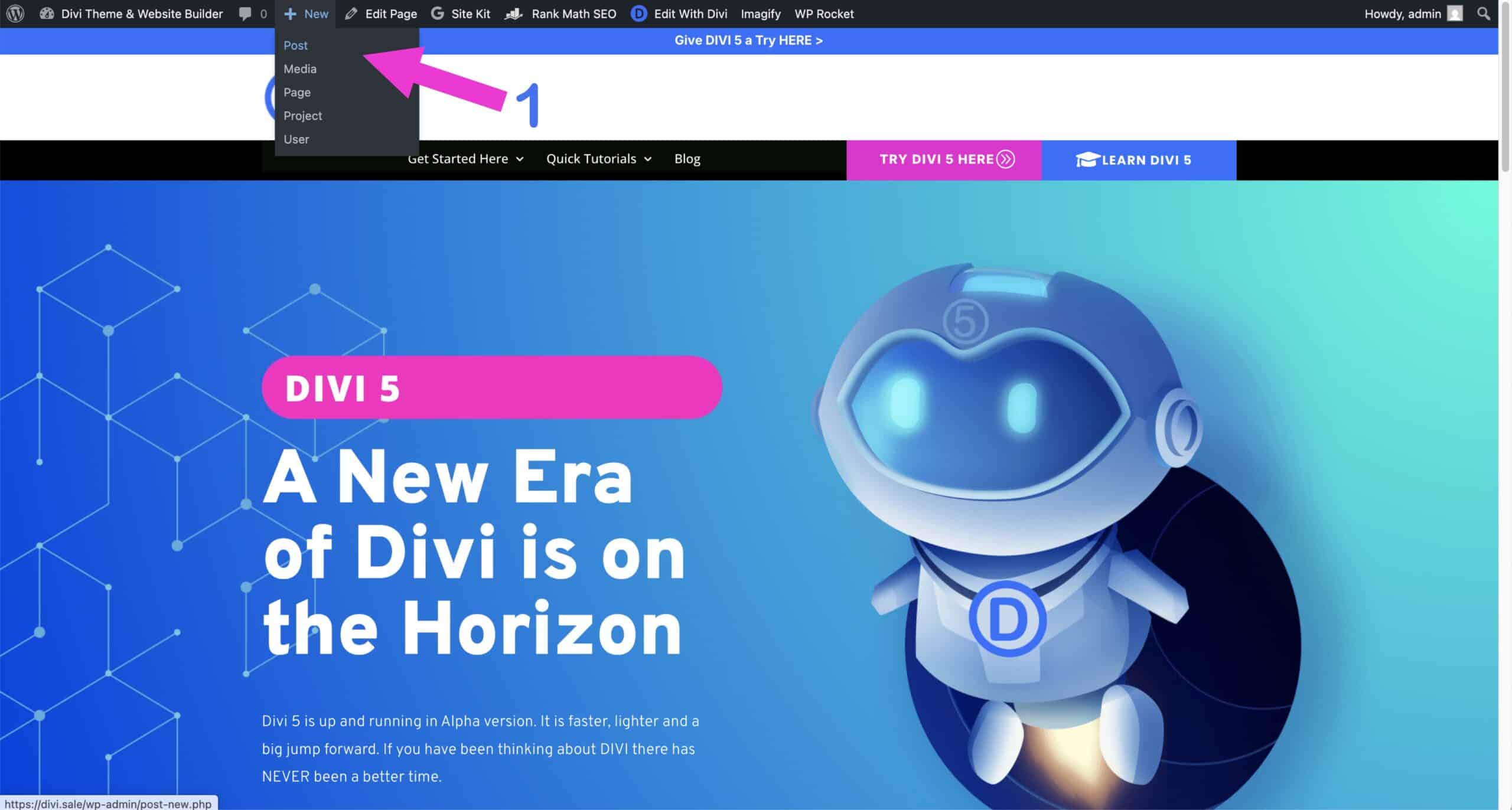
Look for the black Admin Bar at the top of the page. Click the 1.+New then select Post.
Tip: If you have chosen to hide the black admin bar you can simply do this from your admin area of the site. On the left sidebar look for POSTS > ADD POST and you can accomplish the same thing.
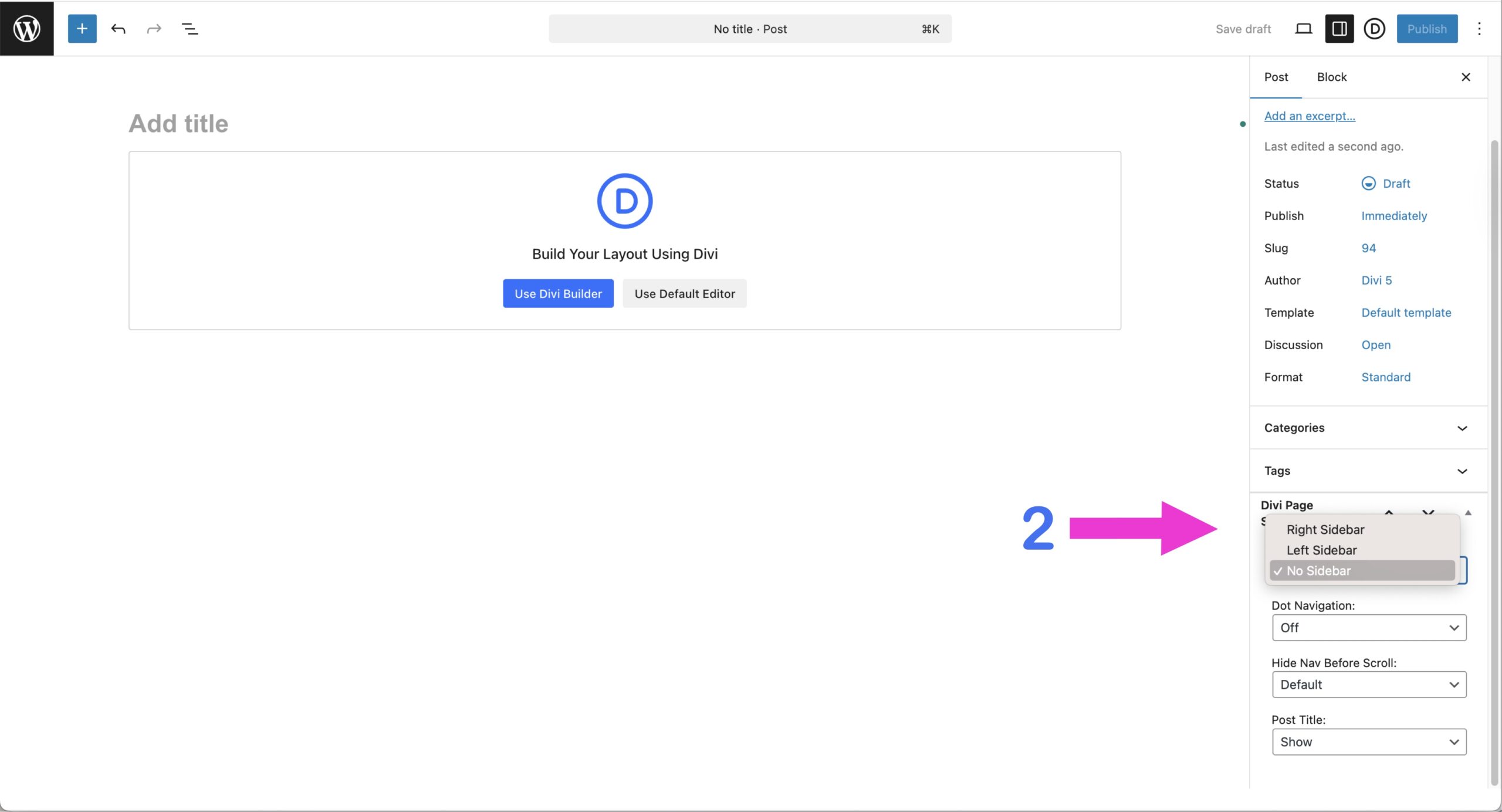
Now you will be taken to the Post creation page. Look in the right sidebar for 2. Divi Page Settings then select No Sidebar.
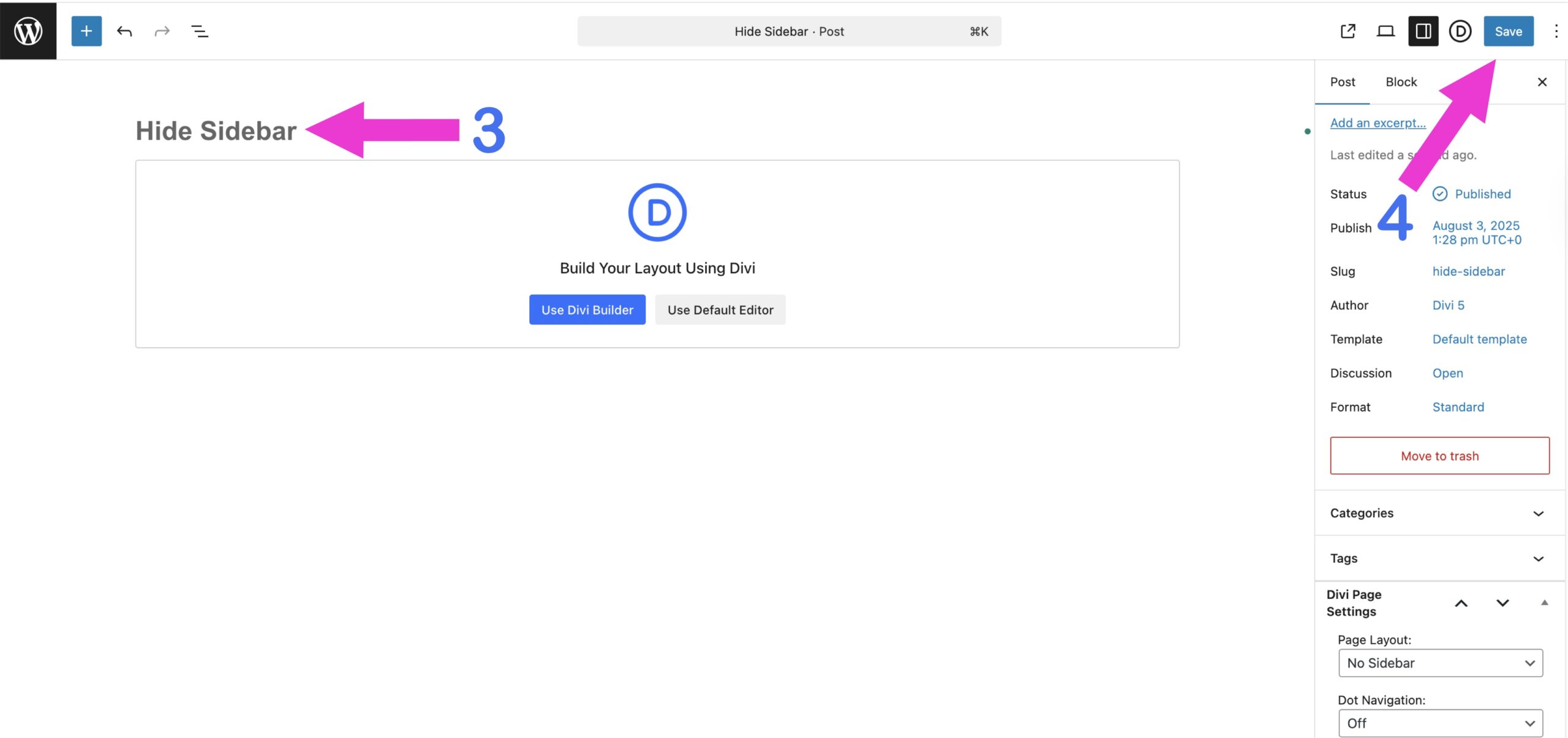
It is good practice at this stage to give your post a 3. Title then you simply need to 4. Publish or Save your post
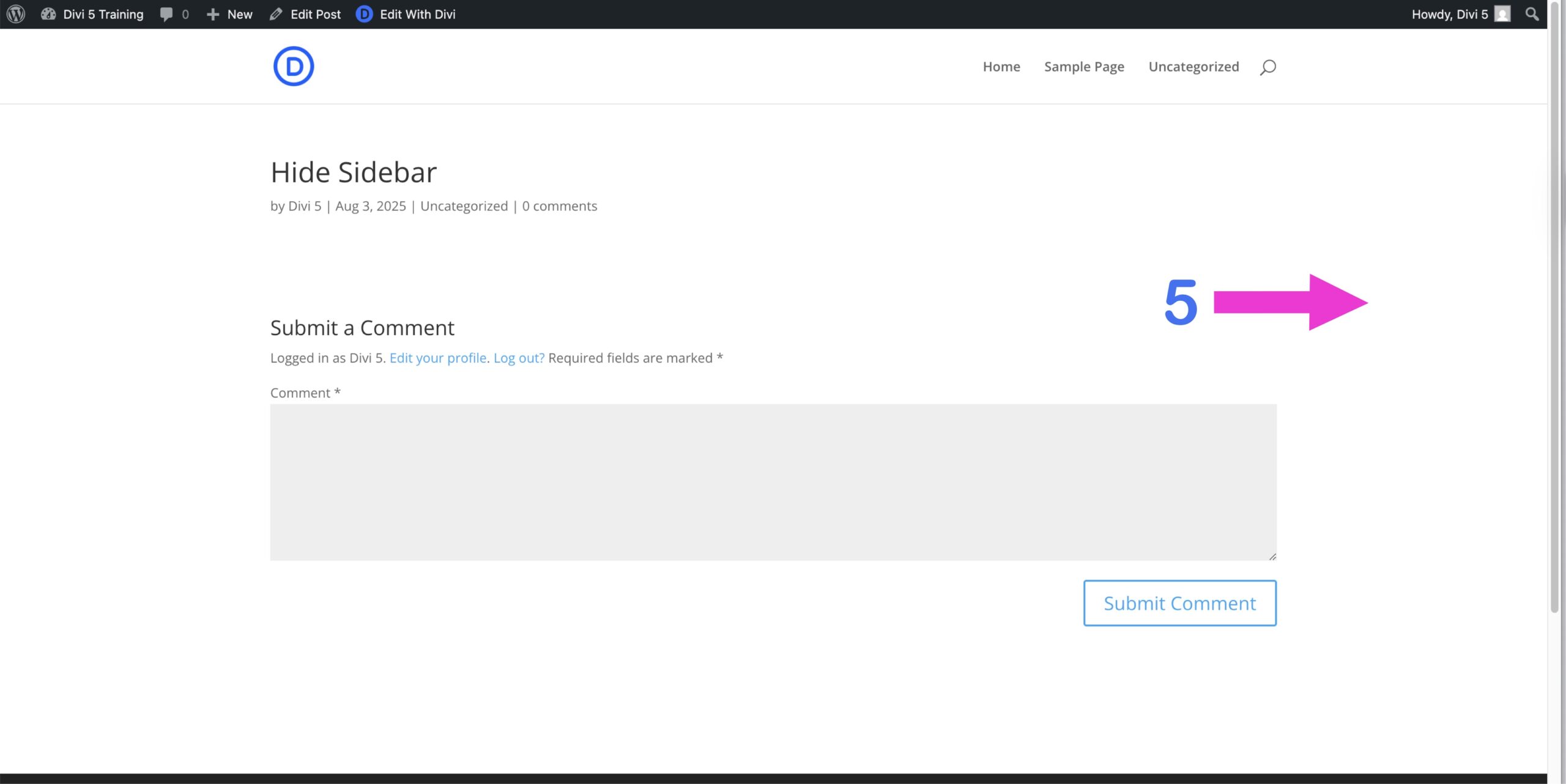
Now go and have a look at your blog post on the front end to make sure there is 5. No Sidebar
2
1. Disable the Sidebar AFTER you Create a Post
NOTE: The 1st tutorial was done from the frontend of the site. We will do this 2nd tutorial from the Admin area so, you can see both ways.
-
Make sure you are in the Admin area of your site.
-
In the left column look for Posts > All Posts then simply choose the post you want to edit and click it.
-
Scroll down in the right sidebar to Divi Page Settings.
-
Under Page Layout, select “No Sidebar” or “Fullwidth”.
-
Click Update to save.
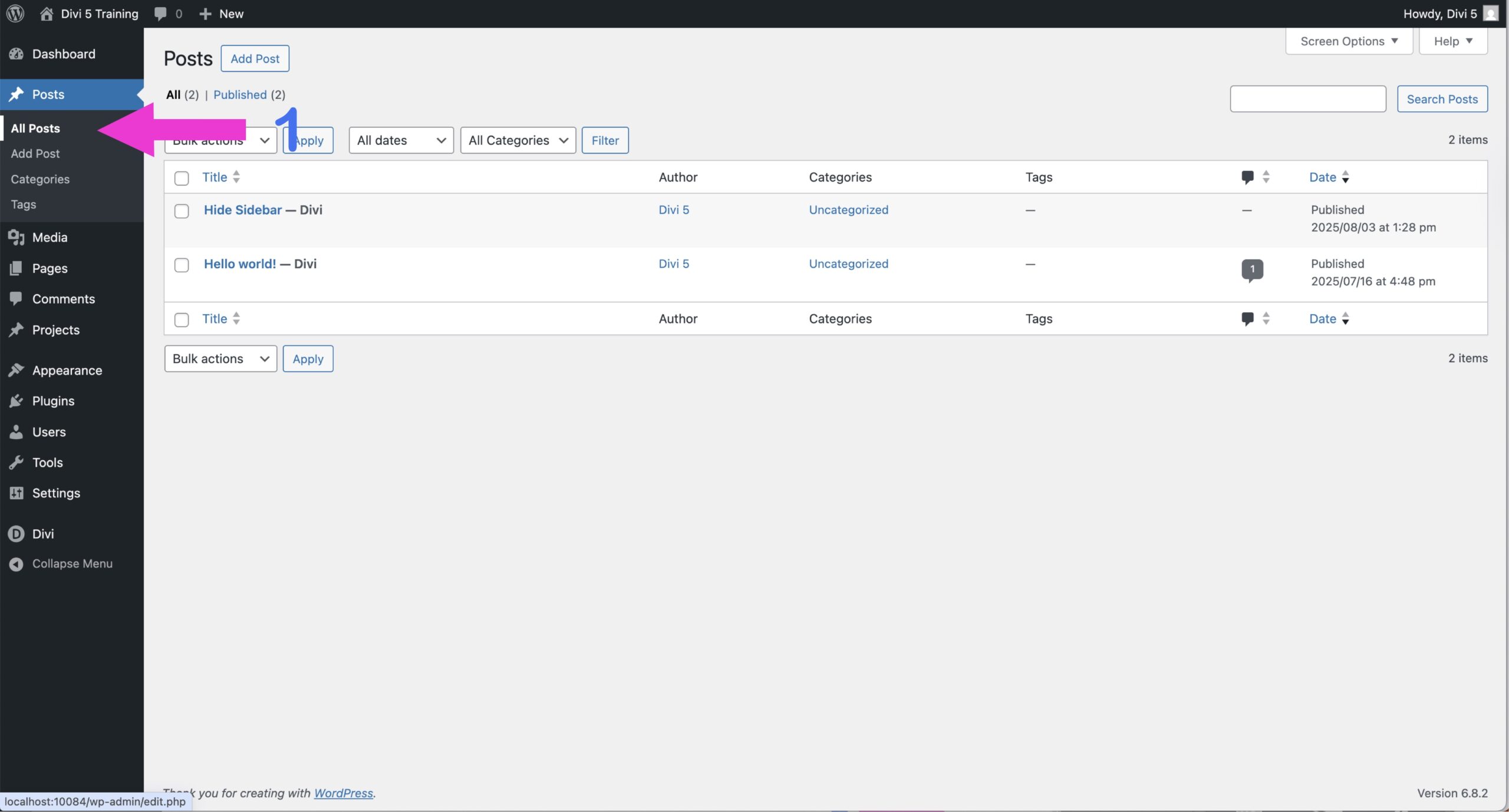
Look for the left sidebar and find 1. All Posts and click it. Then select the Post you want to edit.
Note: In the first tutorial we started from the frontend of your site. This 2nd tutorial will start from your backend dashboard so, be sure to login first.
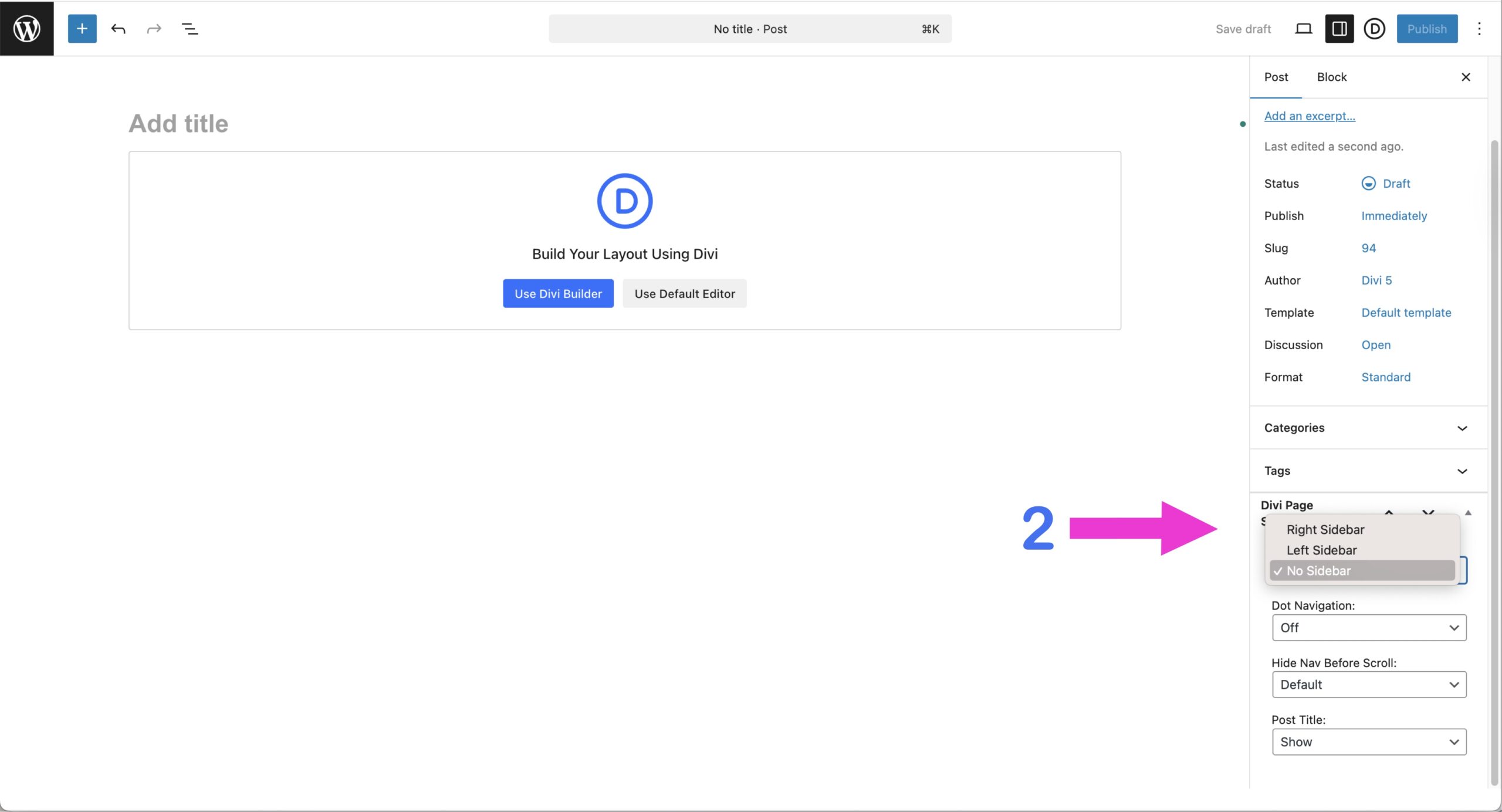
Now you will be taken to the Post page. Look in the right sidebar for 2. Divi Page Settings then select No Sidebar or Fullwidth.
NOTE: I am not sure if this was an oversight by Elegant Themes but if your post has already been created you can now select FULLWIDTH. If you are creating your post you will NOT have the Fullwidth option.
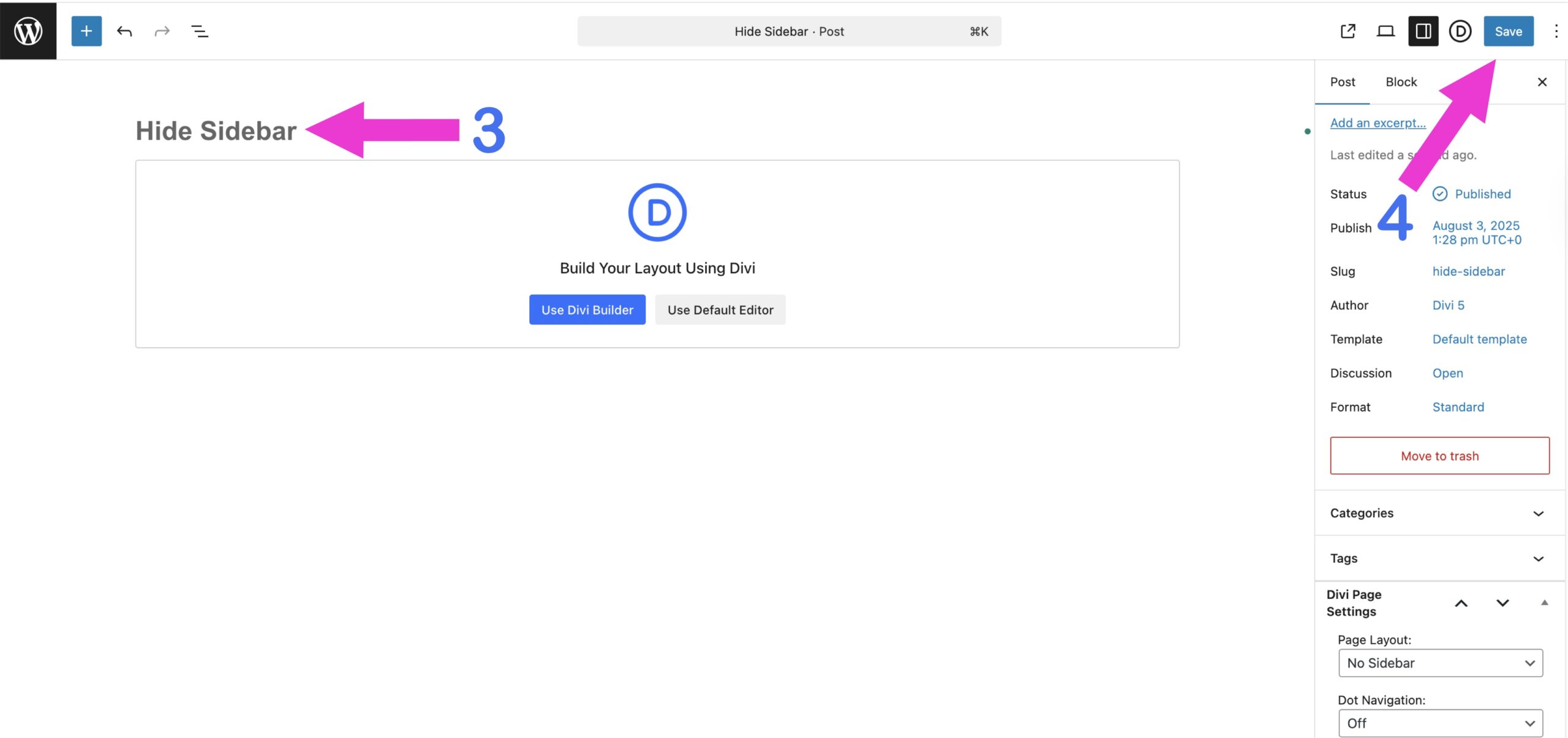
Be sure your post has been given a 3. Title as it is possible to have an already created post with no title. Finally 4. Save your edits.
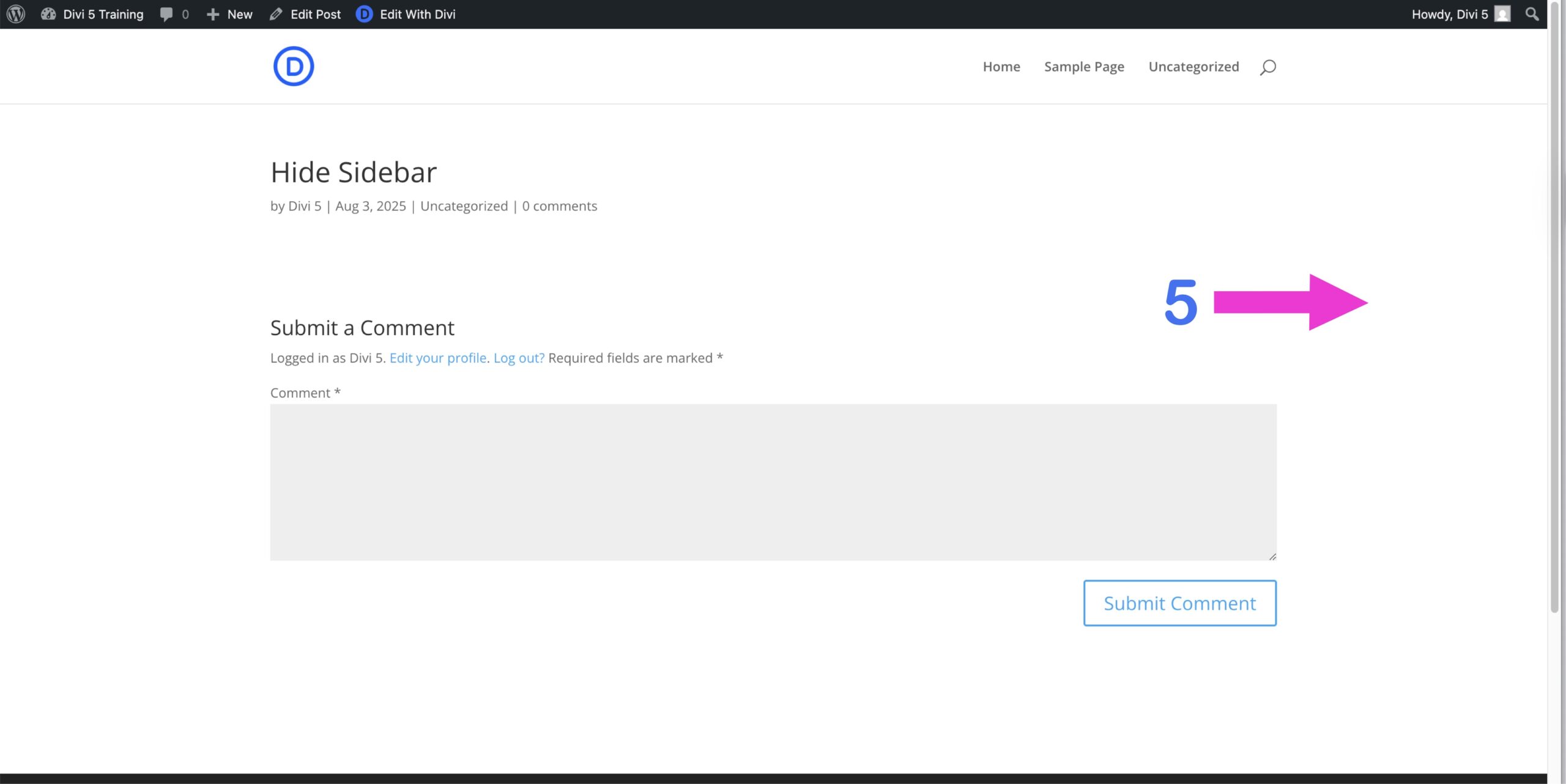
Then head over to the frontend of your site to make sure that your blog post has 5. No Sidebar